Introduction
JIRA CLI is a JIRA command line client written in JavaScript and running on top of Node.js, it will help you to easily manage issues, projects, users and much more!
Requirements
In order to run this project you’ll need to have installed Node.js
Installation
You can install JIRA CLI globally in your computer with npm like this:
npm install -g jira-clGetting started
JIRA CLI uses the jira rest API to perform all the different actions and queries.
When running the first time, it will ask you for:
- JIRA host (example.atlassian.net)
- Password (API Token)
- Enable https protocol
After that a new config file will be created in "~/.jira-cli.json", you can create or modify this file manually. In order to run this initial setup you just need to enter the main command:
jiraExamples
After you have made the initial setup you can test one of the following commands:
| Description | Command | Alias |
|---|---|---|
| List your open issues | jira issue |
jira i |
| Create new issue | jira create |
|
| List projects | jira project |
jira p |
| List users | jira user |
jira u |
| Open issue in browser | jira open <issue key> |
jira o <issue key> |
Note: You will only see data you have access to
Configuration
As seen in the Getting Started, we use a config file to save the user auth data in your computer. There are some commands to manipulate this file.
jira config <command>| Description | Command |
|---|---|
| Update the JIRA host | host |
| Update username | username |
| Remove config file | remove |
| Set default board | board --set |
Issues
Depending on how your organization is using JIRA, an issue could represent a software bug, a project task, a helpdesk ticket, a leave request form, etc.
By default jira issue or jira i shows all the open issues assigned to you.
jira issue <command> [options]Commands
| Description | Command |
|---|---|
| Create a new issue | create |
Options
| Description | Option | Alias |
|---|---|---|
| Filter issues by project | --project <project key> |
-p <project key> |
| Filter issues by user name | --user <project key> |
-u <project key> |
| Filter issues by release | --release <release name> |
-r <release name> |
Issue Actions
We can also access to specific issue actions by inserting the issue id.
jira issue <issue key> [options]| Description | Command | Alias |
|---|---|---|
| Assign issue to user | --assign <username> |
-a <username> |
| Execute issue transition if no transition name is passed it executes the next avaialble. |
--transition [transition name] |
-t [transition name] |
| Assign issue to user | --assign <username> |
-a <username> |
Projects
Access to JIRA projects data, go here if you want to know more about what projects.
List all projects
The jira project command allows you to list all your JIRA projects, you can also use its alias jira p
jira projectExample output
Key Name
EP Example Project
AW Awesome Project
HD Help Desk Users
Access to your JIRA users data, the user command allows you to list all your JIRA users, you can also use its alias u.
jira userVersions
List your project versions by passing the project key after the version command.
jira version <project key>Example output
Name Status Release Date
v1.0.0 Released 2017-03-14
v1.3.0 Released 2018-08-01
v2.0.0 Unreleased Creating Versions
You can also create versions by passing the number version you want to create as parameter like this:
jira version <project key> <version number> [options]Options
You can set the description, start and release date by passing the following options:
| Description | Option | Example |
|---|---|---|
| Version detail | --description <project key> <description> |
jira version PK -d "Description" |
| Start date | --start-date <date in "d/MMM/yy" format> |
jira version PK -s "13/Aug/2017" |
| Release date | --release-date <date in "d/MMM/yy" format> |
jira version PK -r "13/Aug/2017" |